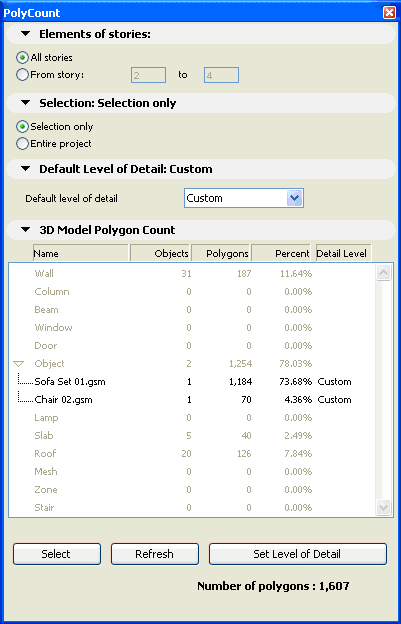
Polycount is an ArchiCAD 18 add-on that helps you control the number of 3D polygons in your ArchiCAD models. This tool can be used effectively if the project size or the limited physical memory of your computer makes the 3D model size a critical factor in your modeling decisions. Polycount can display the number of 3D polygons grouped by element types (walls, slabs doors, windows, objects etc.) and also their percentage compared to the complete model size. The add-on also allows you to change the 3D detail level of library parts in your projects.
Start this installer and follow the instructions. The add-on will be automatically loaded the next time you start ArchiCAD.
The new "PolyCount" palette can be activated from the "Window/Palettes" menu.
After the successful installation, open the Polycount Palette from Window > Palettes. This palette is dockable and resizable just like any other ArchiCAD 18 palette.
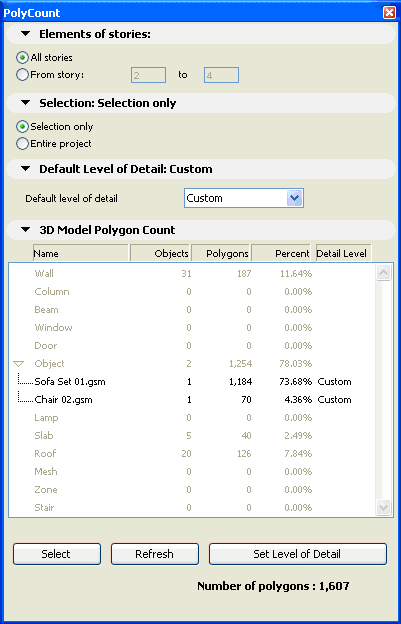
Polycount can change the level of detail (LOD) of certain library parts in the actual project. Library Parts can be adjusted individually on the 3D Model Size list or jointly from the Default Detail Level tab page. If you want to choose the Default Detail Level option the LOD of the required library parts have to be set to Default on the 3D model size tab page. Read more about it below.
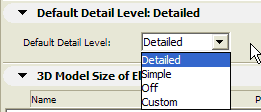
The list shows basic information about the actually opened model's 3D polygon size. Elements of the virtual building model are grouped by types (walls, slabs, doors, windows). Library parts can also be listed individually by clicking on the expand button near the element type name (only for doors, windows and objects).
Model elements highlighted with the mouse in the 3D model size list can be selected on the floor plan with the Select button. These items can later be deleted or modified in order to reduce the number of polygons in the model.
The 3D Model Size list can be recalculated anytime with the Refresh button.
The Set Level of Detail button allows you to change the detail level of library parts selected on the list. Multiple library parts can be selected by holding down the shift key. Pushing the Set Level of Detail button will open a dialog where you can choose the required detail level for the selected objects. The following options are available: Detailed, Simple, Off, Custom, Default.
Most objects in the ArchiCAD library includes a 3D Detail Level parameter with options for Detailed, Simple and Off representations. The Set Level of Detail function allows you to toggle between these values. The Custom value is indicated if multiple instances of the same library parts are selected and their LOD value is different.
With the Default option active the LOD of selected objects can be set from the Default Detail Level tab page (see above). If you need to change the LOD of these elements again you don't have to select them on the list, you can modify them directly with the Default Detail Level option.
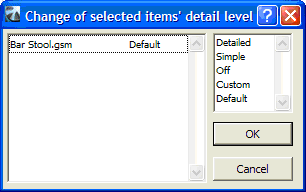
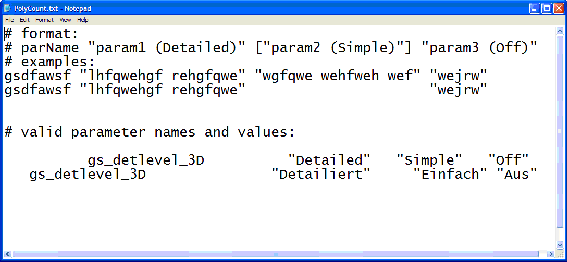
The software is provided to you "AS IS" and you acknowledge that it may contain errors. GRAPHISOFT disclaims any warranty or liability obligations of any kind.