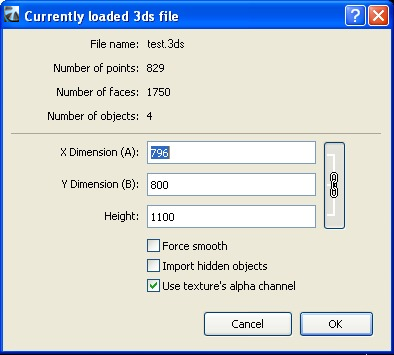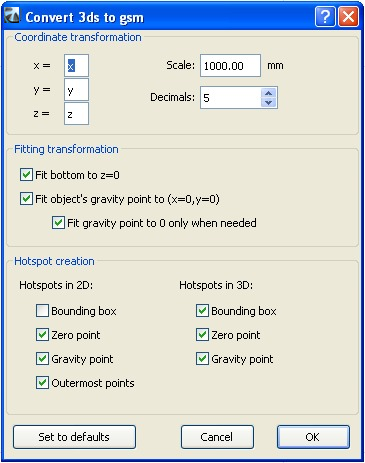About the "3DStudio In" Add-On
INTRODUCTION
This ArchiCAD Add-On can convert 3D Studio (.3ds) files to ArchiCAD GDL objects. The conversion process can be customized by the user.
HOW TO INSTALL "3DStudio In" ADD-ON
Start this installer and follow the instructions. The add-on will be automatically loaded the next time you start ArchiCAD.
The new set of commands will appear in the "File/File Special/Import 3D Studio Files" submenu by default.
HOW TO USE "3DStudio In" ADD-ON
To convert a 3DS object:
- Select the 3ds file with the Convert 3DS to GDL object command from the File/File Special/Import 3D Studio Files>>3DS Converter menu.
- The add-on displays information about the original 3DS file (number of points, polygons and object count). You can modify the object sizes (X dimension(A), Y dimension(B) and height).
- Force smooth option: The add-on tries smoothing all object surfaces.
- Import hidden objects: Hidden objects will also be imported from the file.
- Use texture’s alpha channel: The transparency information will be imported from the 3D Studio file, if the related TGA/TIFF textures contain alpha channel information.
- Click OK.
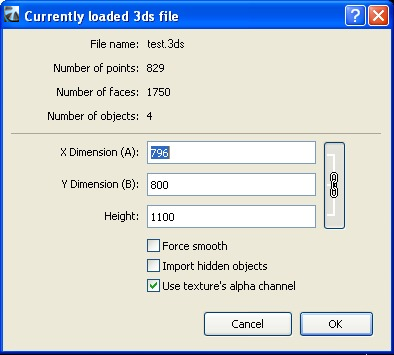
- The add-on checks whether the 3DS file contains texture links. If the defined texture file does not exist next to the 3DS file, the program asks the user to specify its location.
- During the conversion, the add-on copies all textures to the given destination folder alongside the converted GSM object.
- The add-on creates the new library part. The name will be generated from the original .3ds file name (without the.3ds extension). At the end of the conversion, a message is shown about the created .gsm file path.
Note:
Input data: a .3ds file (3DS Studio file), and occasionally jpg or other texture files. Texture file formats must be one of the picture formats that ArchiCAD supports. Currently these are BMP, GIF, TIFF, TGA, JPG, PICT.
Output data: a .gsm file, and occasionally some texture files (jpg, gif, pict, ...) registered to ArchiCAD Library Part manager.
CONVERSION OPTIONS
The conversion process is customizable with the Options.. command from the File/File Special/Import 3D Studio Files menu.
Coordinate transformation:
The user can assign the correct x,y or z instead of the original (x=x, y=y, z=z) assignment. There can be a '-'-sign before x, y or z. For example, when 3ds file is converted from Lightwave, the recommended assignment is: x=x, y=z, z=y.
Scale: Sets how many millimeters correspond to a unit in the 3ds file.
Decimals: Specifies the precision of the converted object’s size.
Fitting transformation:
Fit bottom to z=0: fit the object's bottom to z=0.
Fit object’s gravity point to (x=0, y=0): fit the object's gravity point to (x=0, y=0) in the top view.
Fit gravity point to 0 only when needed: this means that "fit gravity point to x=0, y=0" works only when the object in the 2D top view doesn't contain the (x=0, y=0) point (the 2D origin).
Hotspot creation:
Hotspots in 2D:
Bounding box: Automatic ArchiCAD bounding box (this will also occur when no hotspots assigned for 2D)
Zero point: x=0, y=0
Outermost point: Top left, bottom left, top right, etc.... max. 8 hotspot points from among the object's points
Gravity point: The object's gravity point
Note: The selected option results in hotspots in 3D too!
Hotspots in 3D:
Bounding box: Maximum of 6 of the outermost points. Each of these hotspot points is a point on the object.
Zero point: x=0, y=0, z=0
Gravity point: The object's gravity point
DESTINATION FOLDER
The location of the converted GDL objects is configurable with the Set Destination Folder command from the File/File Special/Import 3D Studio Files menu.
Disclaimer:
The software is provided to you "AS IS" and you acknowledge that it may contain errors. Graphisoft disclaims any warranty or liability obligations of any kind.
©2011 Graphisoft.
All rights reserved.
ArchiCAD is a registered trademark of Graphisoft.
Other product and company names are trademarks of the respective holders.